First and foremost, congrats on your new smartphone. In order to use WhatsApp Plus on this smartphone, it must run on the Android operating system. If it does, you can get started on moving your WhatsApp Plus data to this new device. Sadly, because sharer apps only support the official WhatsApp, they won’t be able to transfer data from WhatsApp Plus in this situation.
To transfer all of your WhatsApp Plus messages and media files from your old phone to the new one, you must go through a different process. But in order to transfer the backup file between two phones using this method, you must have a PC or laptop. If you have it, you’re good to go, or can make an ideal USB data cable.
As a disclaimer, you must exercise caution throughout the entire procedure. A small mistake when handling something can result in a significant loss of data, and here we’re talking about WhatsApp data. You cannot use WhatsApp in this manner, and you must exercise extreme caution when transferring data from WhatsApp Plus to a new phone.
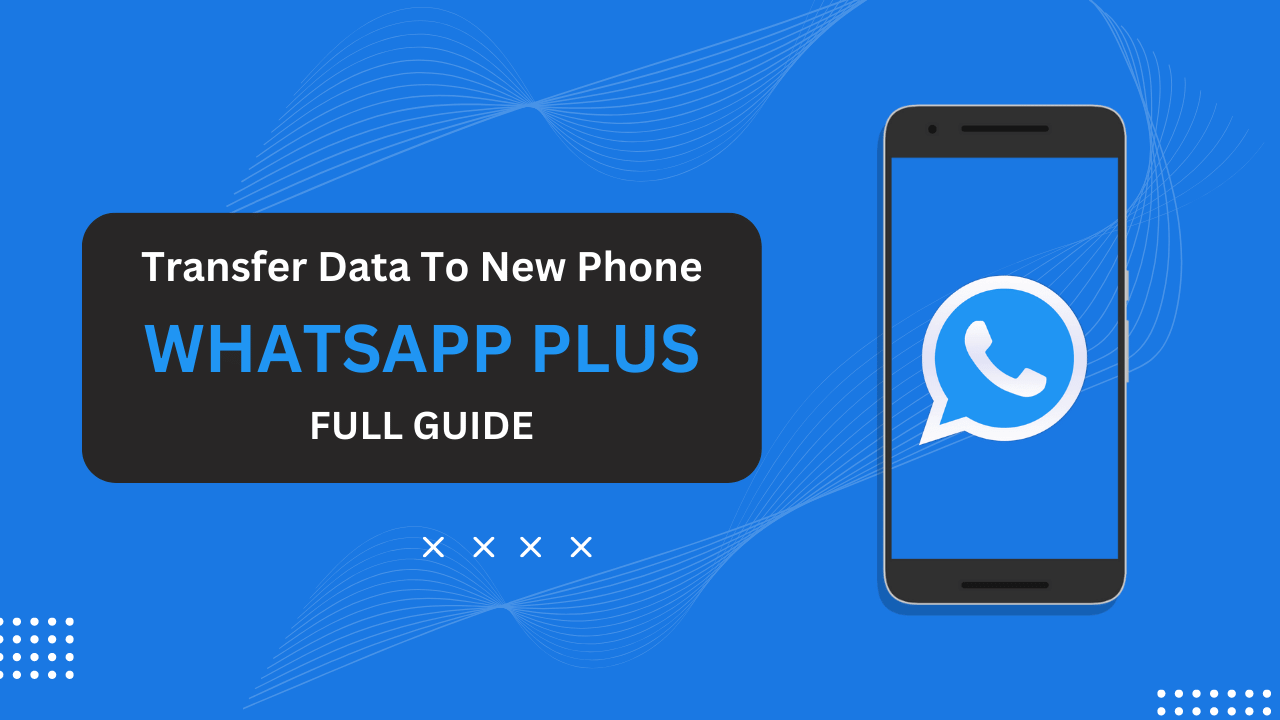
Contents
Steps To transfer WhatsApp Plus data to a new phone
In the name of prerequisites, you only got two important things to cover before transferring the data or having a proper transfer. These two things are:
- Computer/Laptop
- USB Cable compatible with both smartphones
It’s time to move all your old WhatsApp Plus messages and media files to your new smartphone after setting up the two aforementioned necessary devices.
Again, take care when going over each of the steps below because skipping even one of them can cause your data to become fragmented. Patiently follow the steps and complete the data transfer.
Step 1: Backing up data from old device
The perfect data backup must be created as the first step in the process. Except for the Google Drive backup, which is incompatible with WhatsApp Mods, this process will be the same as the default one. Let’s get down to business by creating the backup using the following steps.
- Launch the WhatsApp Plus app on your old phone.
- Click the (⋮) icon listed at the top of the interface.
- Open the Settings tab from the menu. (Not the Plus Settings)
- Click the Chats button to open all the Chat settings, including Chat Backup.
- Search for Chat Backup and click it.
- Finally, hit this Backup button to back up all the important data.
Step 2: Transferring data backup to PC as an intermediate
During this stage of the process, your data will be transferred to the intermediator. After this step, there will be just one thing left to do before the procedure is complete, and that is to restore the data to the new device. It is a straightforward procedure that can be accomplished even with fundamental PC skills such as copying and pasting.
- Connect your smartphone to the PC using a USB data cable.
- Enable file transfer access on your smartphone.
- Open the Internal Storage folder of your phone on the PC.
- Find the folder named WhatsApp Plus and copy it to the Desktop folder.
- You can also make a particular folder named Backup on Desktop and paste the backup there to keep it safe and known.
- After the copying process is done, you need to move to the last step of the procedure.
Step 3: Finalizing transferring WhatsApp Plus data to new phone
Now you need to move the backup file that was most recently created to your new phone and configure it so that it works with the version of WhatsApp Plus that was installed on the new phone. At this point, you will need to connect your new phone to the computer and carefully proceed through the steps below.
- Download and Install WhatsApp Plus on your new smartphone using this link.
- Connect your new phone to your PC and enable file transferring on this new device.
- Copy the WhatsApp Plus folder (backup) from the Desktop folder of your PC.
- Open the Internal Storage of the new phone on the PC and paste the WhatsApp Plus folder there directly.
- Disconnect your phone from your PC after effective copying and pasting.
- Open WhatsApp Plus app on your new device and agree to the terms and conditions.
- Enter your region and WhatsApp number in the above window.
- Complete the verification process with the last entering the one-time password.
- Soon after verifying, you’ll see a Restore button on the new phone about the last data backup.
- Clicking this Restore button will start the process of data restoration.
After you wait for the process of restoring your account to be finished, you can add the finishing touches by entering your profile name and uploading a profile picture.
You are now able to use the WhatsApp Plus application on your new smartphone with all the features and data from your previous device, as they are currently configured on this new device. With this outcome, the length of the process will prove to be worthwhile.
Related Article: