Using WhatsApp Mods is everyone’s dream today, but no one wants to be concerned about the upcoming benefits. That’s a little weird as you won’t get the best views until you won’t reach the best heights. Consequences are important the way and one of the important consequences here is switching to WhatsApp Plus.
You can think of just uninstalling the official WhatsApp and installing WhatsApp Plus app from scratch. But there is an intermediate process that helps you get back all the data you pursued lastly on WhatsApp Messenger. It was a little quick last time as we used the Google Drive backups, but that’s not an option right now.
Google Drive doesn’t serve backup to WhatsApp+ and the reason is what you already know. WhatsApp Plus is a third-party version and that’s why it’s not there on Play Store and the same way you can’t use Google Backup to restore this version. Being sad is also not an option here as we are writing below the best procedure to do the same.
Below there, you’ll have a method that goes through the File Manager app and helps you backup & restores data without the Google backup. It’s possible, but there is a hidden trick and we’ve found it successfully to help you switch with all your important data.
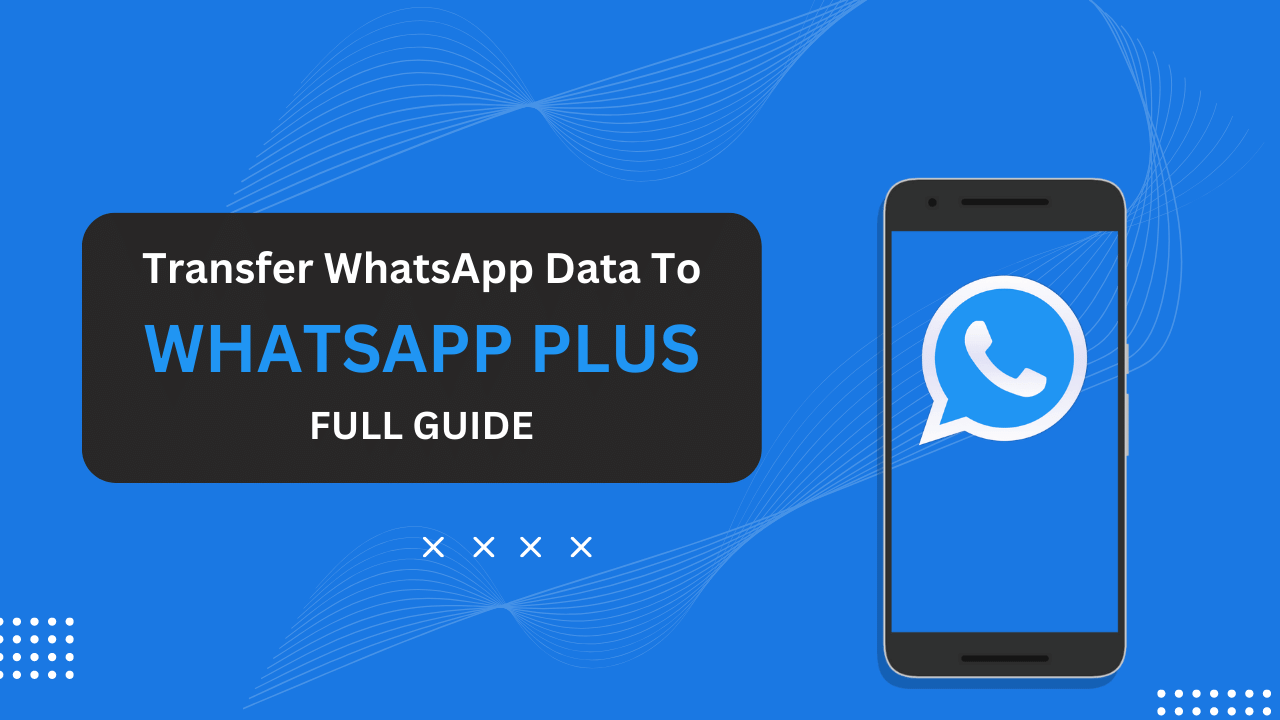
Contents
Method to transfer WhatsApp data to WhatsApp Plus
Transferring WhatsApp data to WhatsApp Plus requires you to perform a mere process where the only additional app you need is the File Manager or Google Files. This method is also known as the universal method of transferring the data between two WhatsApp versions and you can use it as shown below.
Step 1: Creating data backup from WhatsApp Messenger
There would be data first for restoring it and that takes us to our first step towards success, creating data backup from WhatsApp Messenger. Well, you’re not the one supposed to be worried here as it’d be the same backing-up process you used from the day you installed WhatsApp.
- Open the WhatsApp app and click the Menu (⋮) button.
- Choose the Settings option from the menu and open it.
- Now you’ll see an option named Chats in Settings.
- Inside the Chats option, there would be a tab named Chat Backup. Click this Chat Backup button.
- Read the page carefully and enable the media backup too.
- It’s not necessary here to use a Google account as we’ll use the File Manager backup.
- Click the BACKUP button, being the only button on the Chat Backup page.
- Wait for the backup and there you are… with a successful backup of WhatsApp data.
Step 2: Restoring the recently backed-up data to WhatsApp Plus
The same happiness you get at the end level of a game is what you’re feeling right now as it’s the last step of the procedure where you’ll restore the last backed-up data. All you need here is to change the WhatsApp backup file to the WhatsApp Plus backup file and restore it. Employ the below steps.
- Don’t uninstall the WhatsApp app just after backing up. Open the File Manager app first.
- After opening File Manager, scroll down and search the WhatsApp named folder.
- Copy this folder to somewhere safe like the Downloads folder.
- Now, open the folder where you pasted the WhatsApp folder.
- Rename this WhatsApp folder to WhatsApp Plus with all the insider folder sub-names.
- Now, download and install the WhatsApp Plus app using the right procedure from the official webpage of our website.
- After installing the app, again open the File Manager app and open the folder where you renamed the WhatsApp Plus folder.
- Move this WhatsApp folder to the root folder of Internal Storage.
- Launch the finally installed WhatsApp Plus app.
- Get through the verification procedure and enter the OTP code lastly.
- After verifying the account, you’ll automatically see a Restore button for the data you backed up from WhatsApp.
- Click this Restore button and guess what? You restored the backup successfully.
No need for any more process steps as you made it fully and now you have the WhatsApp Plus app installed with all the messages and media files you had before in the WhatsApp app. Have a small smile on your face and make it large!
Related Article: