Finding it difficult to add WhatsApp contacts on WhatsApp Plus? You can directly do that from the WhatsApp page, don’t even need to get moved to the phonebook or the Dialer app of your phone. Everything would be fine and get completed using the exact WhatsApp Plus app on your smartphone.
There are three different methods by which you can pursue and add contacts simply on WhatsApp Plus APK. We’re mentioning all of them because after that it won’t be hard while add contacts as you can later choose as per the factors you’re supposing. And as always, simplicity is our first thing to pursue!
It’s the same procedure that you used in WhatsApp, and it’ll help you here in WhatsApp Plus too. You just need to be fine with the below three methods and choose one of them sensibly. Moreover, the below processes would sound simpler than adding the contacts directly from Google Contacts or the official Contacts app of your phone.
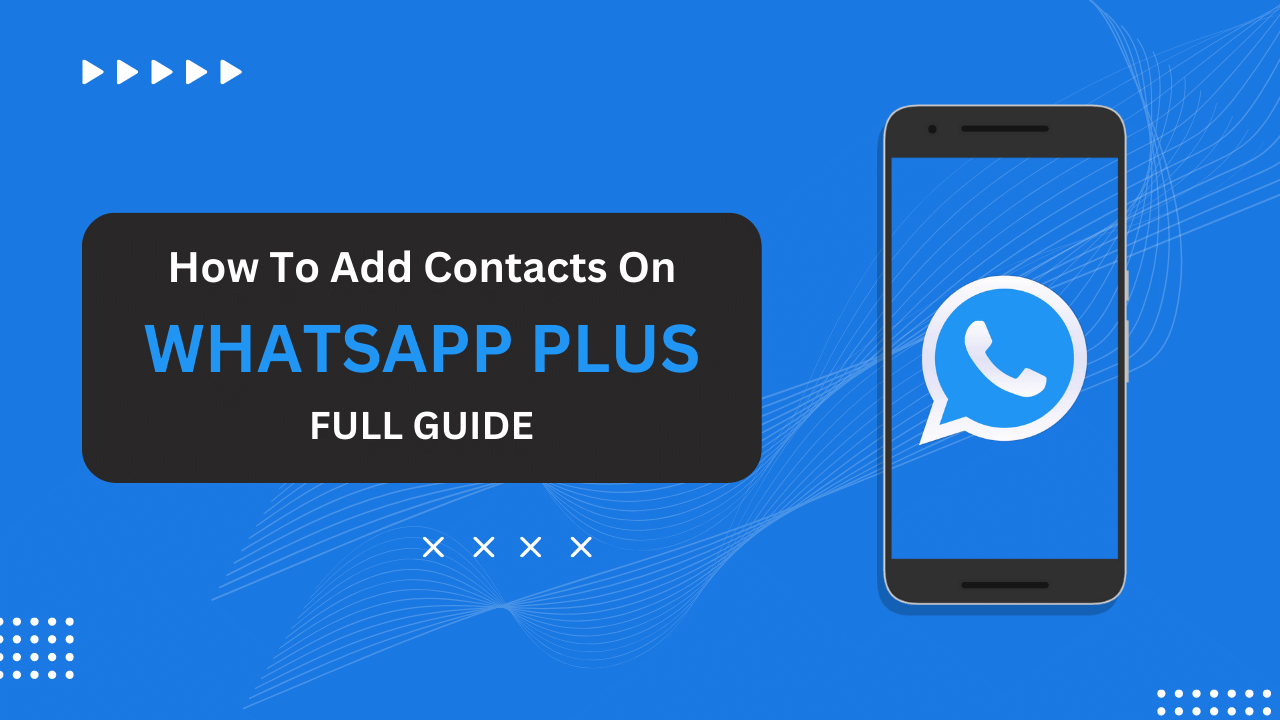
Contents
Methods to add contacts in WhatsApp Plus (Without using Phonebook)
It sounds quite generic when someone says that you have three different approaches to doing a single thing. We love choices and what we got here is exactly the same, Choices. There are three choices below and you can choose any of them to add contacts in WhatsApp Plus without using Phonebook. Let’s dive in!
The first approach goes through the message-sending window. Whenever you’ll open the message sending or contact searching window, you’ll find an option to add a new contact and that’s what we are going to use here for adding a new contact in WhatsApp Plus.
- Launch the WhatsApp Plus app on your phone.
- Click this (+) kind of button you’ll see below your messages.
- Hit the Message icon from the + menu of the app.
- On the second position, you’ll see a tab named New Contact and you need to click that.
- After clicking that, you’ll get redirected to the contact adding a section of Phonebook.
- Fill in all the details, including First name, Last name, and Mobile Number.
- Click the Save button.
The next approach would also go the same as the last approach for the first few steps and you can use it if the first approach isn’t working properly for you. This approach directs you to the Contacts app of your phone and there you can add a new contact using WhatsApp Plus.
- Launch the WhatsApp Plus app and click the (+) icon.
- In the (+) icon menu, choose the Message button.
- Now, click the menu (⋮) icon on the top panel of messaging section.
- Click the Contacts tab from this menu.
- Inside the Contacts tab, click the (+) button and enter all the Contact details.
- After entering the correct details, click the Save button.
Third Approach: Using a Contact containing message
The last approach is the simplest one, but first, you need to have that contact as a WhatsApp message by someone on your WhatsApp Plus app. After having this message, you can save that contact within a second as all the contact details here get filled automatically as what your friend or colleague sent you in that message.
- Launch the WhatsApp Plus app on your device.
- Open the WhatsApp message where you got this contact.
- Below the contact you got recently, you’ll see a button named Add Contact.
- Click this Add Contact button and the Contacts app will open soon with all the contact details already filled as the message.
- Just click the save button or rename it if you want to change the name.
Those were the three important approaches that you were required to keep in mind for saving a contact in WhatsApp Plus without using the Phonebook app. In contrast, if you have any other query in your mind related to WhatsApp Plus, you can search it in the text search box above and a page would open in front of you with the procedure to make that thing happen.
Related Article: