If you’re leaving, we’ll miss you. Whatever the situation, we’ll always be available whenever you need the best WhatsApp Plus version. However, we’re being cautiously optimistic because uninstallation can also happen during reinstallation. Regardless of the cause, we can help you uninstall WhatsApp Plus.
With this goal in mind, the following guide will discuss three ways to uninstall the WhatsApp Plus app. Before that, you may have used any of the methods listed below because WhatsApp Plus isn’t spying malware that requires complicated uninstalling procedures. It can be removed in a very straightforward manner.
Although we recognize that every man uses a different Android version and smartphone model, the three universal methods listed below are available to speed up uninstallation. They are all worthy and trustworthy.
You can uninstall WhatsApp Plus using any of them, but starting with the first method and working your way down would be the best because we ranked them according to minimalism.
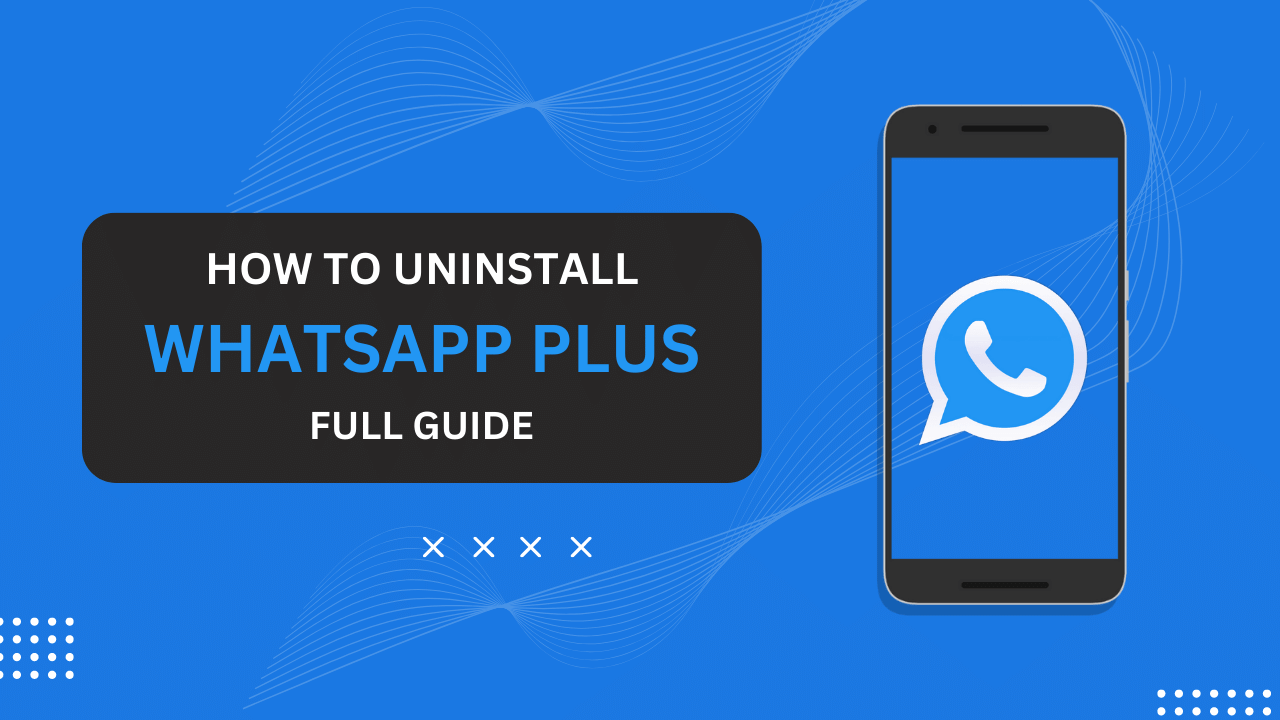
Contents
Three Methods to Uninstall WhatsApp Plus APK
The three approaches are all in the same location below. There is no need to leave this location in order to uninstall WhatsApp Plus. You’re ready to go after this uninstallation, whether you want to download another Mod, the official WhatsApp Messenger, or both. All the procedural information is available on various pages of our website. Let’s begin.
Method 1: Drag to Uninstall
That is the standard, natural method for removing Android apps that you may have employed several times. Some smartphone user interfaces, however, do not support this technique and instead have an (x) mark on each app that can be used to uninstall it. If this doesn’t work for you, you can also try one of the alternatives below.
- Find the WhatsApp Plus app among your phone’s apps.
- Long-click this WhatsApp Plus app and take it to the above Uninstall hovering space.
- Now, the phone premises would show you the Uninstall button.
- Click the Uninstall button for WhatsApp Plus and wait for a little.
Method 2: App Info page
The Android UI is the most customizable, so there are options to manage and control everything. Every Android app has a separate App Info page where you can control all of the app’s settings, including notifications, data usage, and app permissions. You can also uninstall the app from there.
- Find the WhatsApp Plus app among your phone’s apps.
- Long press the WhatsApp Plus app.
- After finding a menu of options, click the App Info button.
- Just below the app icon, you will find the Uninstall button for the app.
- Click this Uninstall button and the app will again ask for consent.
- Click Uninstall again for this consent and it’s done.
Method 3: Manage Apps
By holding down the app icon in the second method described above, you could access the App Info page. Some smartphone user interfaces don’t let you access the App Info page in this way, but their app information is still available in the Manage Apps menu. Every UI has this section, so using it won’t result in failure.
- Find the Settings app of your phone and open it.
- Scroll down a little and you’ll find the Apps tab in the menu.
- Open this Apps tab and click the Manage Apps button.
- You’re now in front of a list of all the apps you got installed on your phone.
- Find WhatsApp Plus and open its management window by clicking it.
- This will be the actual App Info page for the app. You’ll find an Uninstall button below the app icon.
- Click this Uninstall button as well as the button on the next consent to uninstall the app.
Related Article: